Do you experience playback issues with your smartphone videos and want to fix them directly from your phone? Although mobile apps that can repair corrupted video files exist, their use often raises several questions. In this article, we analyze the intricacies and limitations of these solutions and propose alternative options that are better suited to repair your videos.
How to Use Android Apps to Repair Corrupted Videos
We could find only a few mobile applications designed to repair damaged files, among them VFixer, VidFix, and MP4Fix. However, only MP4Fix successfully corrected video files, so we will consider it in more detail.
MP4Fix is an application that operates only on Android phones. It can repair videos that have sustained damage due to recording interruptions, such as when the phone powers off unexpectedly or the camera app closes prematurely. However, for videos that show visible signs of damage, like significant pixelation or corrupted segments, MP4Fix may not specialize in these cases. The application primarily supports MP4 and 3GP formats and occasionally handles MOV files. This restricts its usefulness for users with videos in other formats, such as AVI or MKV.
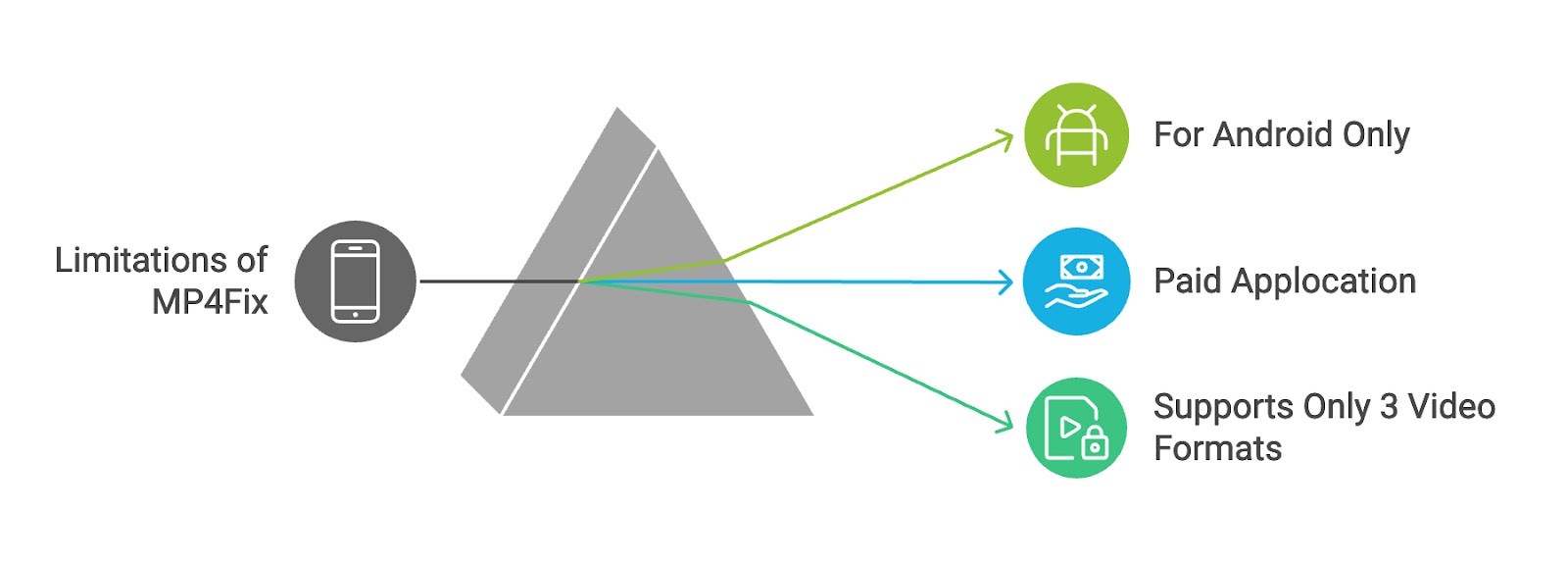
?? Important! To use this application, you need a damaged video and a healthy reference video with the same settings on your phone. This requirement allows the app to analyze the good file to fix the damaged one.
- Install MP4Fix from the Google Play Store onto your Android device.
- Confirm you have the damaged video and a reference video shot with the same device and settings. The reference video must not exhibit any corruption.
- Open the app and select the damaged video you wish to repair.
- The app prompts you to add the reference video. Navigate to where this video is stored on your device and select it.
- After you select the reference video, tap the ‘Repair’ button to initiate the repair process.
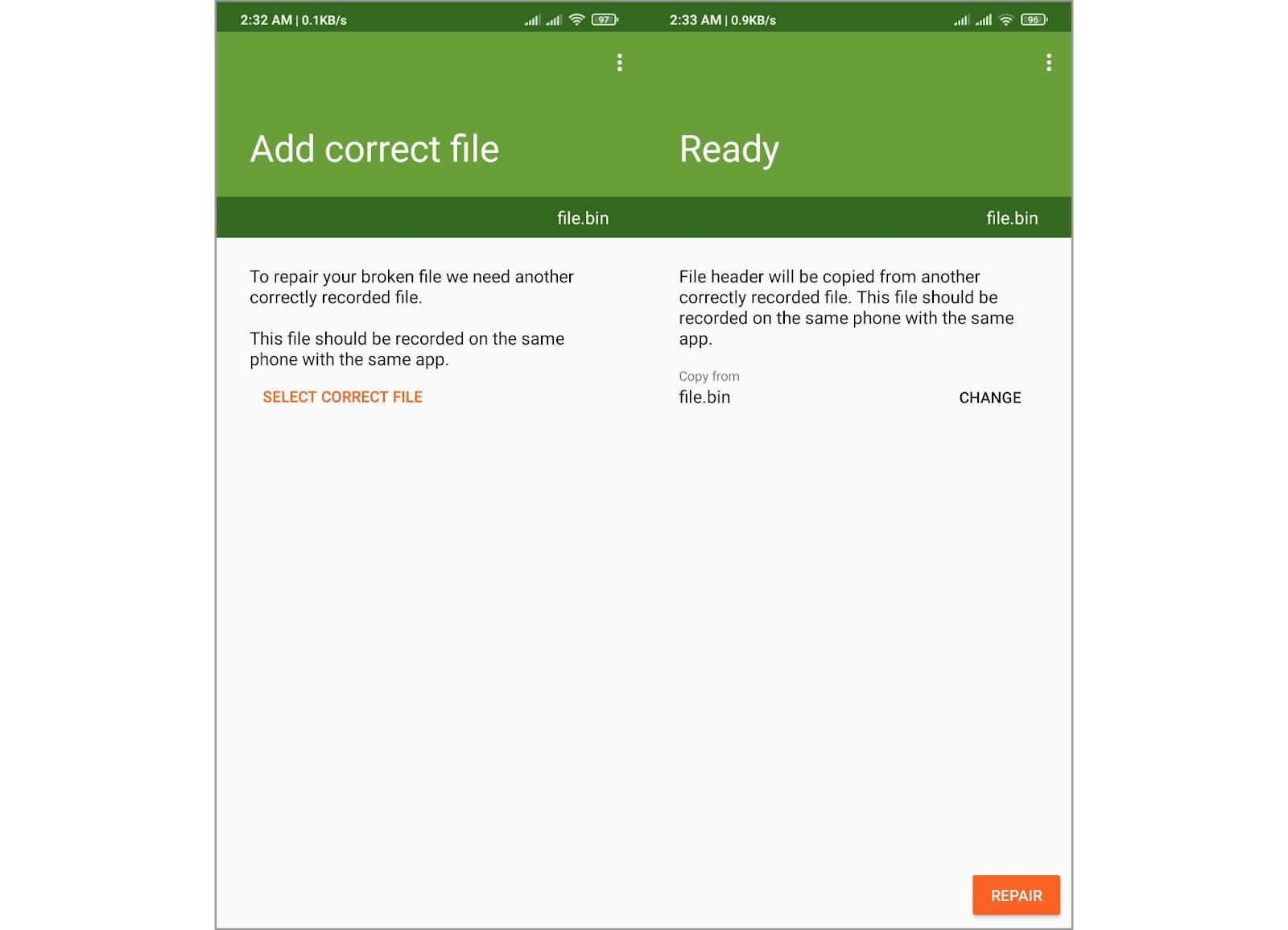
- Once MP4Fix completes the repair, preview the fixed video within the app to verify the quality. If satisfied, proceed to save the repaired video to your device.
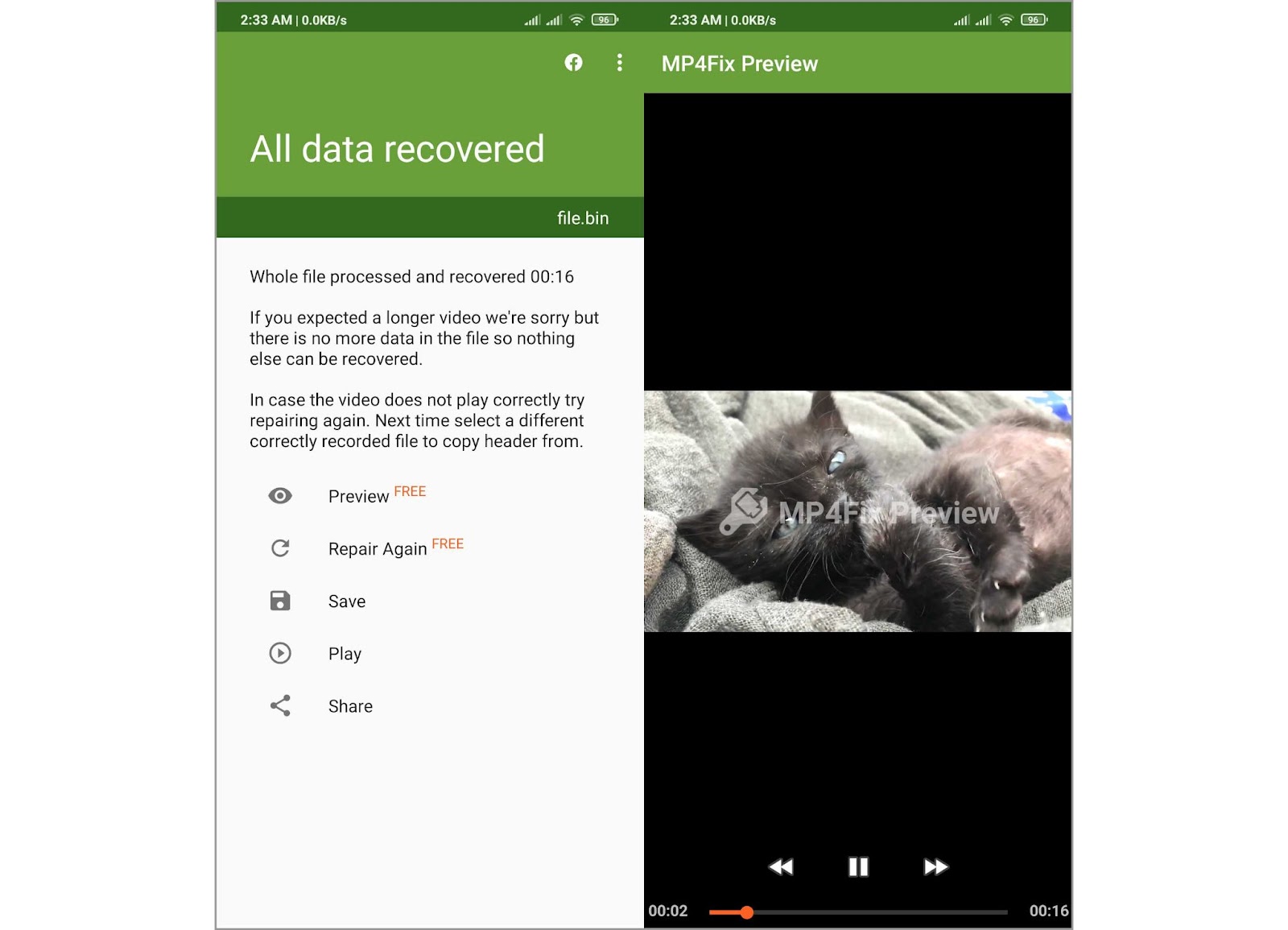
??? However, it is important, that you can preview the video for free, but you must pay a one-time fee to save the repaired file to your device.
Alternative Methods to Fix Corrupted Video Files on Mobile
Based on the limitations of MP4Fix, which we described above, and considering that this is practically the only mobile application available, we want to offer several alternative options to fix corrupted video files. In this section, we concentrate on online tools that allow you to use them directly on your phone. If you need to repair videos from a laptop or another device, we advise you to read article about various video repair tools for every budget to find an option that suits your needs.
Option 1: Repair Corrupted Videos with Clever Online Video Repair Tool
Among all the possible tool options, we want to draw your attention to Clever Online Video Repair. Unlike MP4Fix, this service is completely free, supports a much wider range of video files, and allows you to fix files up to 5GB in size. This feature is useful if you shoot videos on a phone with maximum camera settings.
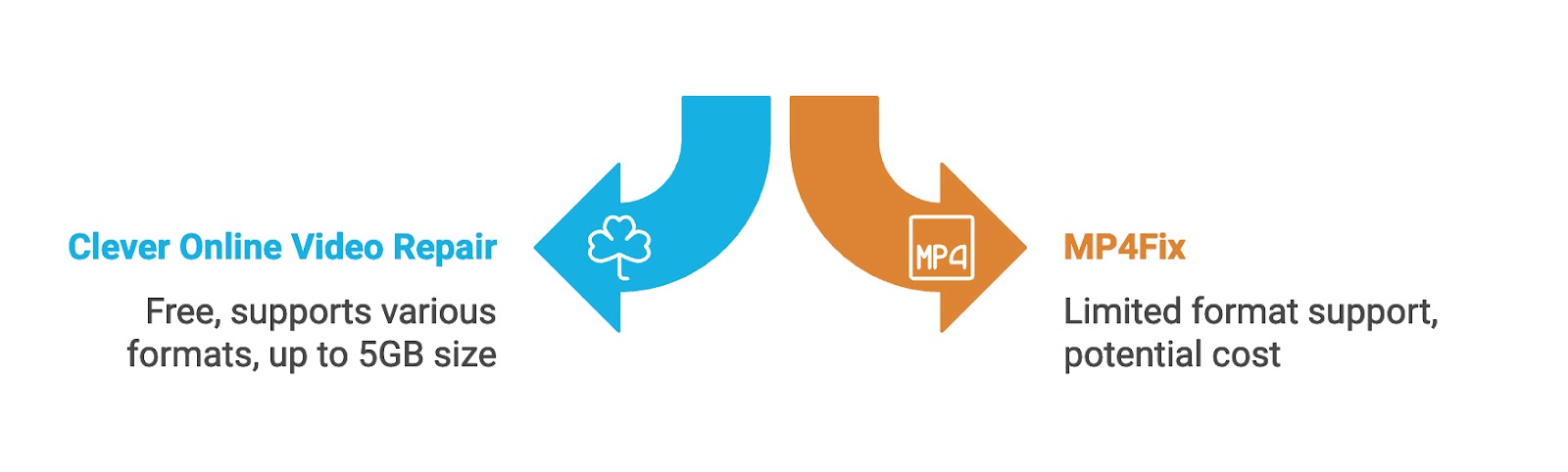
?? Important! Like MP4Fix, Clever Online Video Repair also requires both the damaged video and a reference video for the repair process.
- Access the Clever Online Video Repair website to start the repair process.
- Select and upload the corrupted video file.
- Additionally, upload a reference video that is not corrupted and shares the same recording settings.
- Before you proceed, you must register for an account. For convenience, you can sign up quickly with your Google or Apple account. After registration, the repair will start automatically.
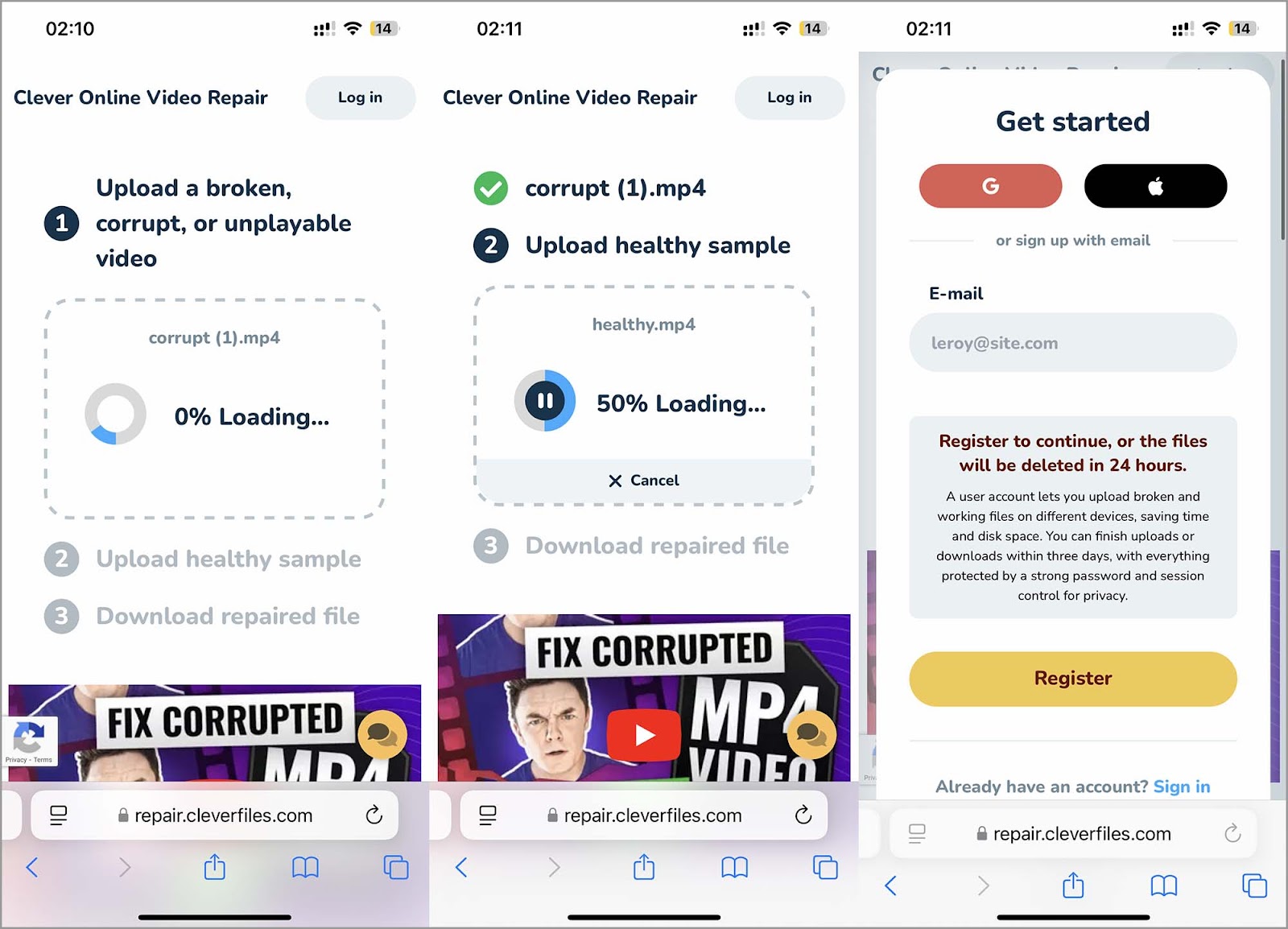
- You will receive a notification upon completion. The service provides still frames from the repaired video for your review.
- Check these frames and proceed to download the repaired file.
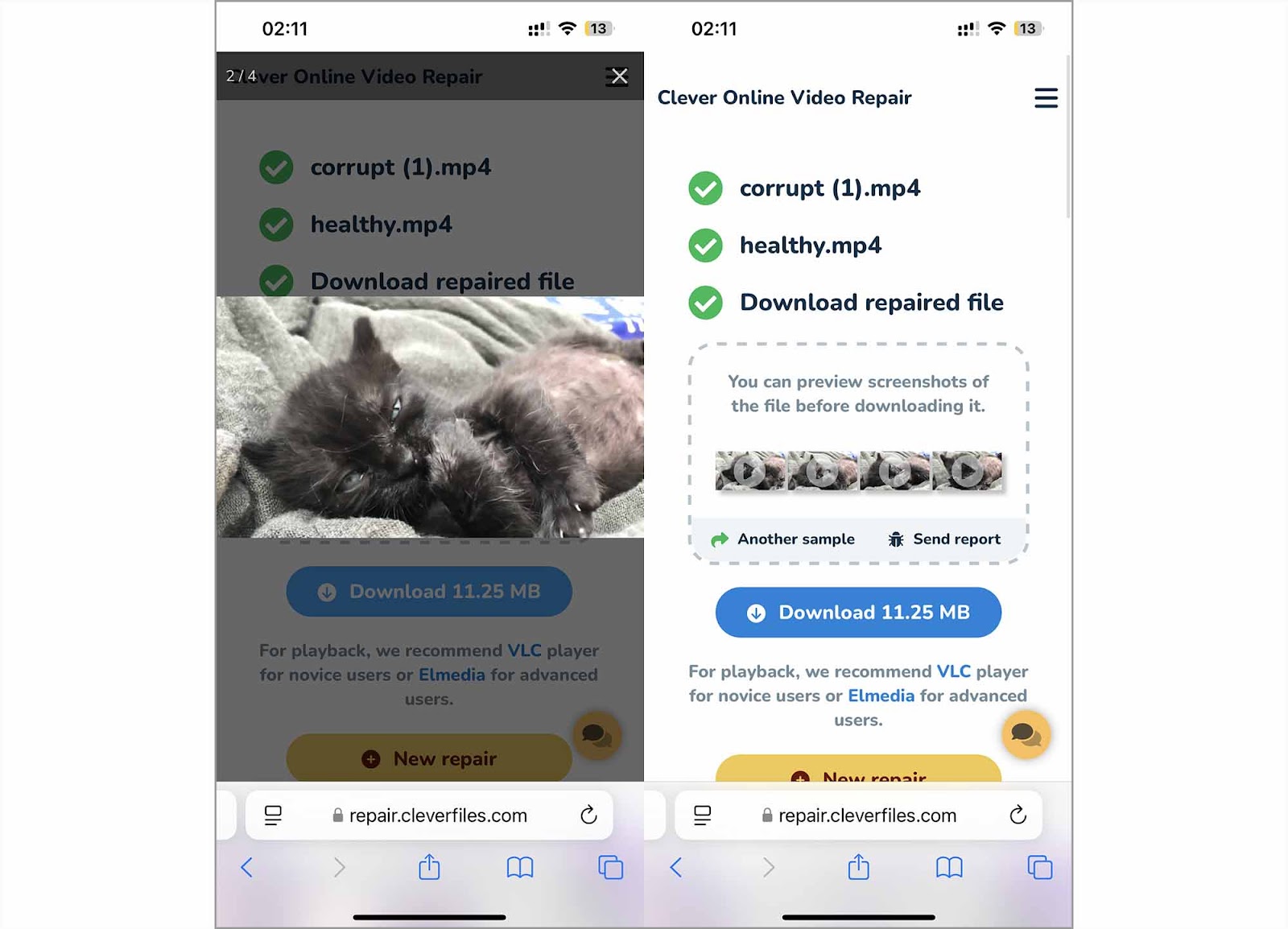
?? Note: The fixed video remains stored in your account for three days, after which the service automatically deletes it to protect your privacy and manage data storage.
Option 2: Change the Video Format via Online File Converter
Sometimes, to fix corrupted video files, you simply change their format. This suffices, especially if the corruption does not affect the file’s data. For instance, if the video is in MP4 format, you can convert it to another popular format like MOV or AVI to resolve minor playback issues. This method is efficient if the corruption affects the file container but not the underlying video and audio streams. The easiest way to do this is to use an online converter. We will use Convertio for demonstration purposes, but you can select any converter you are familiar with.
- Visit the Convertio website or any online converter of your choice.
- Locate and upload the corrupted video file to the converter’s platform.
- Select a new format for your video. Popular choices include MOV and AVI, which are known for their compatibility.
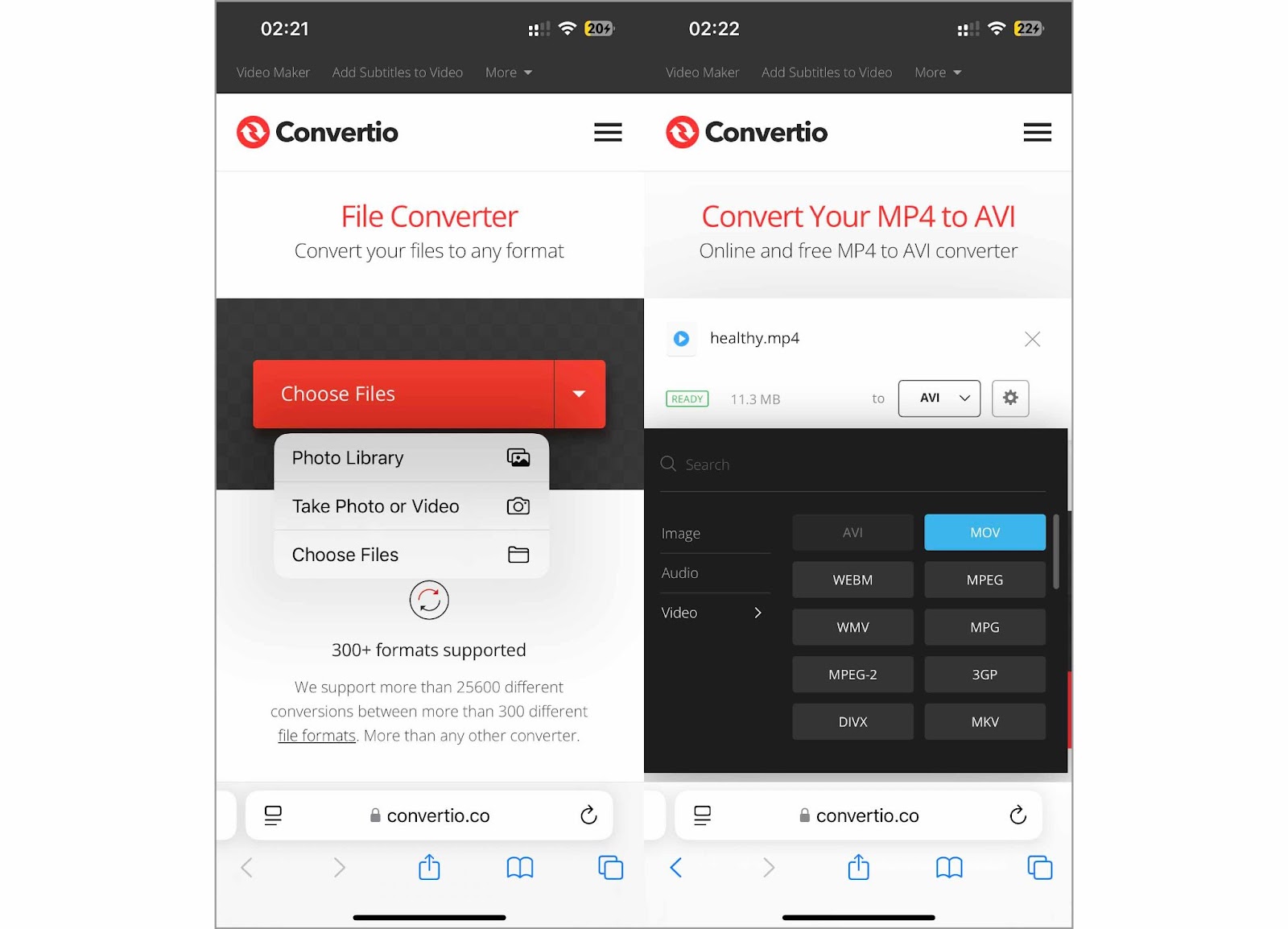
??? Pay attention: This converter also offers several customization options. You can select specific video and audio codecs that might be more powerful or compatible with your playback devices.
- Start the conversion process. The online tool will encode your video into the new format, potentially bypassing issues tied to the original file format.
- Once the conversion is complete, download the new video file. Check if the video plays correctly.

Final Thoughts
Although various options exist to repair damaged video files directly from a phone, we observed a notable gap in the market: the need for specialized mobile apps dedicated to this purpose. Most available solutions require access to online platforms or desktop software, which may not always be convenient or feasible for mobile users.
Our guide aims to assist you and offer steps and insights to help you choose the best method based on your needs. So, we provided details on MP4Fix, a mobile application designed for Android devices, and discussed its capabilities and limitations. Additionally, we introduced online tools that offer alternative methods for video repair.
FAQ
What causes video files to become corrupted on mobile devices?
Video files on mobile devices can be corrupted due to several factors. Interruptions during the recording process, such as sudden device shutdowns or app crashes, often lead to corruption. Other common causes include file transfer errors, incomplete downloads, or storage media issues such as a failing SD card or insufficient storage space. Software bugs and malware infections can also corrupt video files and make them unplayable.
Are there any mobile apps available that can repair corrupted video files?
Mobile apps that repair corrupted video files exist, but they are primarily available for Android devices. We identified three such apps: VFixer, VidFix, and MP4Fix. Our testing found that only MP4Fix repaired corrupted video files. Unfortunately, we could not locate any reliable iOS apps that perform this function. It highlights the need for available tools for iPhone users.
Are there risks associated with using online tools to repair video files?
Online tools to repair video files involve some risks. Privacy concerns are paramount because you must upload your potentially sensitive video files to a server, which could expose them to unauthorized access if the service’s security measures are poor. Additionally, there is always a risk of data loss if the online tool fails during the repair process, which could lead to further corruption. Therefore, you must use reputable services and confirm you have backups of your original files before you proceed with online repairs.